Comment enregistrer votre câble USB Datalink
 jason@ftecu.com
Messages: 904Staff User
jason@ftecu.com
Messages: 904Staff User
Bonjour, Si vous n'avez pas déjà de compte sur https://ftecu.com/, vous devez en créer un. Téléchargez ensuite le logiciel Tuning Suite ici : https://ftecu.com/downloadrequest/ Vous devez commencer avec l'USB branché sur votre ordinateur et non branché sur n'importe quel type de harnais que vous pourriez avoir. Une fois le téléchargement de Tuning Suite terminé, il devrait s'ouvrir automatiquement. Entrez votre e-mail et votre mot de passe depuis votre compte et sélectionnez Connexion, ne cliquez pas sur S'inscrire. Si vous recevez un message « Échec : vérifier la connexion Internet », fermez-le et reconnectez-vous une fois de plus. Une fois que vous êtes dans Tuning Suite, vous devriez recevoir un message disant "Enregistrement unique de l'appareil, souhaitez-vous vous inscrire par e-mail : xxxxx". Sélectionnez oui, votre câble USB est maintenant correctement enregistré. Si vous êtes dans le logiciel et que les informations de connexion sont grisées en arrière-plan, fermez et rouvrez simplement le logiciel. Merci, Jason A. Salut à tous, mise à jour rapide. DO NOT START WITH THE USB PLUGGED IN. Assurez-vous d'abord que vous êtes connecté à Tuning Suite. Une fois connecté, branchez votre clé USB sur votre PC, puis enregistrez-la. Veuillez vous assurer de vous connecter avec le même e-mail et le même mot de passe que vous utilisez pour vous connecter au site Web. assurez-vous qu'il n'y a pas d'espaces devant ou à la fin, sinon l'inscription sera double et elle sera bloquée et inutilisable avec l'e-mail incorrect. Salutations.
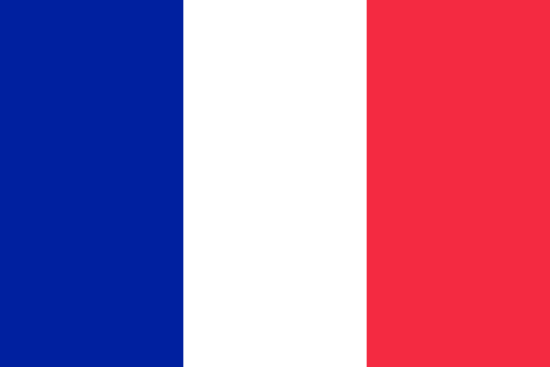 français
français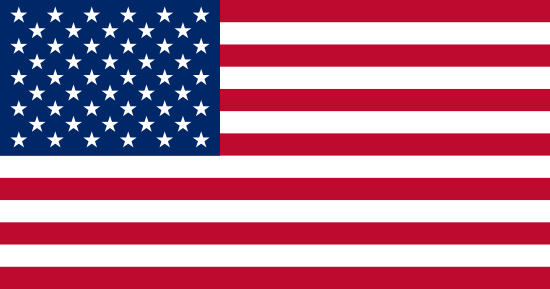 Anglais
Anglais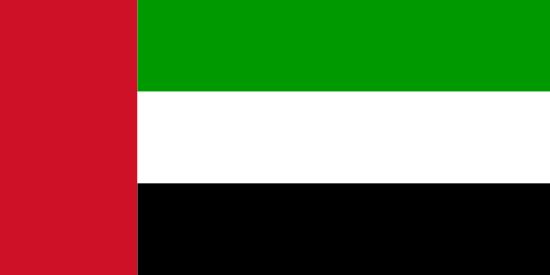 arabe
arabe chinois
chinois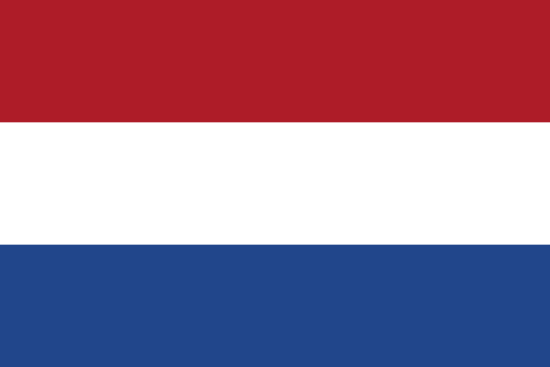 néerlandais
néerlandais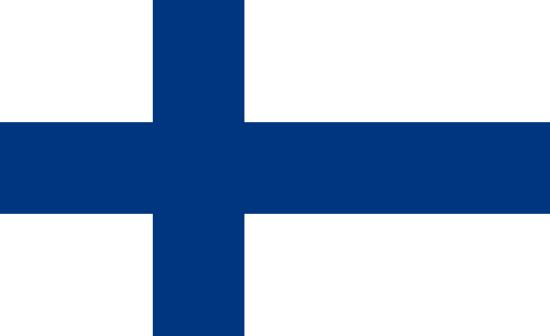 finlandais
finlandais allemand
allemand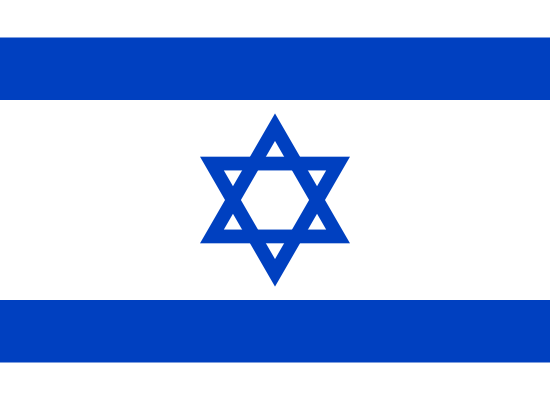 hébreu
hébreu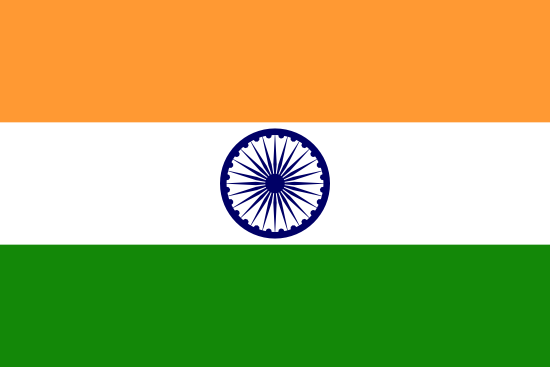 hindi
hindi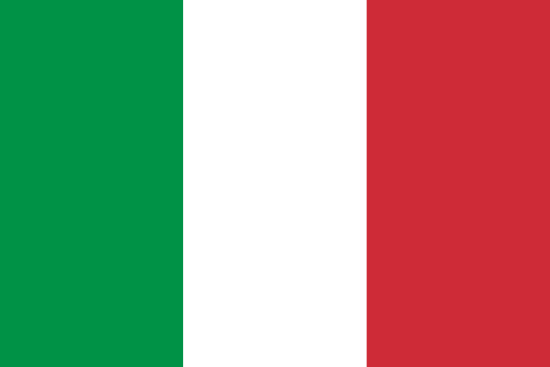 italien
italien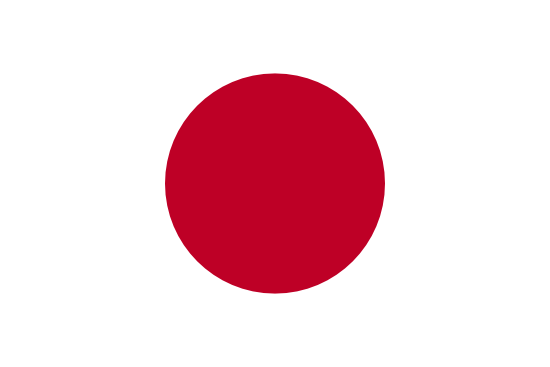 Japonais
Japonais coréen
coréen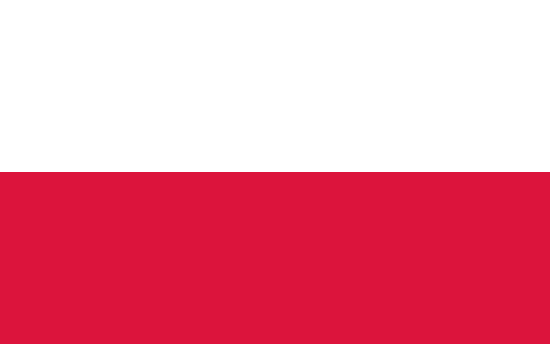 polonais
polonais Portugais
Portugais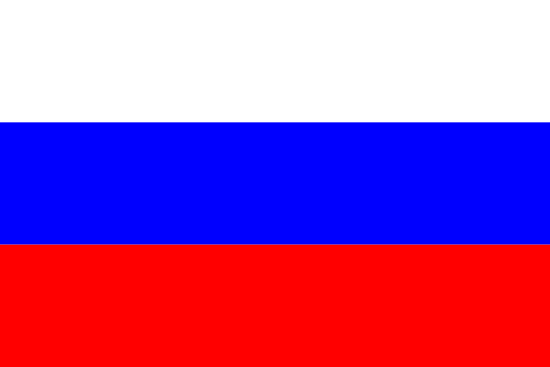 russe
russe Espanol
Espanol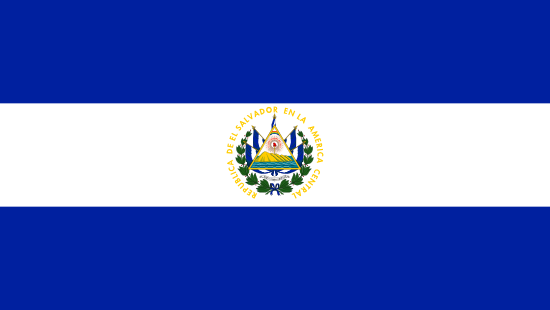 suédois
suédois
commentaires
Je n'ai pas reçu les instructions d'installation
Salut, regardez le troisième message: https://forum.ftecu.com/discussion/586/my-kit-came-with-no-instructions-or-activation-code#latest Merci
Merci mec, ça m'aide beaucoup, j'étais coincé pendant un jour
J'ai installé le logiciel et l'ai enregistré sur le périphérique USB. Chaque fois que j'ouvre le logiciel de réglage sous l'onglet des appareils, il affiche que l'e-mail utilisé est incorrect même lorsque l'e-mail qu'il spécifie est celui que j'ai utilisé pour me connecter.
Salut tout le monde mise à jour rapide. Assurez-vous d'abord que vous êtes connecté à Tuning Suite. Une fois que vous êtes connecté, branchez votre clé USB sur votre PC, puis enregistrez-la. Assurez-vous de vous connecter avec le même e-mail et le même mot de passe que vous utilisez pour vous connecter au site Web. assurez-vous qu'il n'y a pas d'espaces devant ou à la fin ou il y aura un double enregistrement et il sera bloqué et inutilisable avec le mauvais e-mail. Salutations.