How to register your Datalink USB Cable
 jason@ftecu.com
Posts: 904Staff User
jason@ftecu.com
Posts: 904Staff User
Hi,
If you don't have an account on https://ftecu.com/ already you must create one.
Then download the Tuning Suite software here: https://ftecu.com/downloadrequest/
You must start with the USB plugged into your computer and not plugged into any type harness you may have.
After the Tuning Suite is done downloading it should automatically open up. Enter your email and password from your account and select Login, do not click Register. If you get a "Fail: Check Internet Connection" message just close it out and redo your login one more time.
Once you are in the Tuning Suite you should get a message saying "One time device registration would you like to register to email: xxxxx" Select yes then your USB cable is now properly registered.
If you are in the software and the login information is grayed out in the background simply close and reopen the software.
Thanks,
Jason A.
Hi everyone quick update.
DO NOT START WITH THE USB PLUGGED IN.
Make sure you are logged in to the Tuning Suite First. Once you are logged in, Plug your USB into your PC and then register it.
Please make sure to log-in with the same e-mail and password you use to log-in to the website. make sure there are no spaces in front or at the end or it will double register and it will be stuck and unusable with the incorrect e-mail.
Regards.
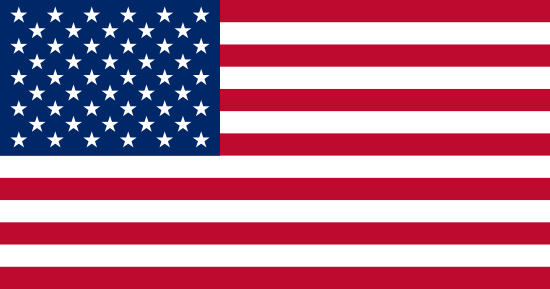 English
English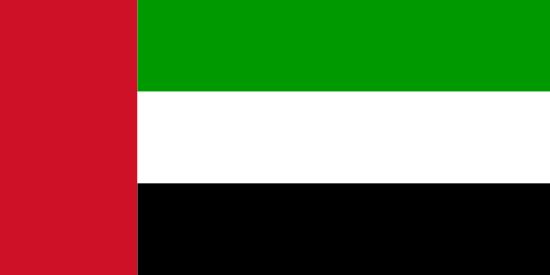 Arabic
Arabic Chinese
Chinese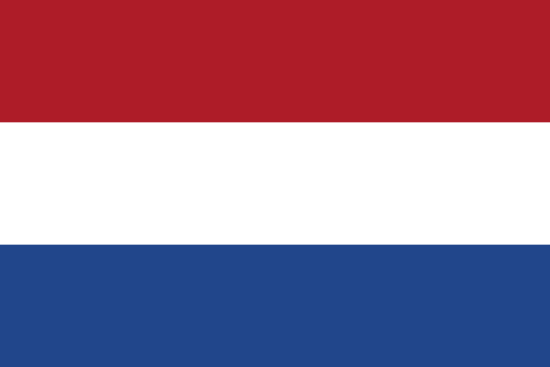 Dutch
Dutch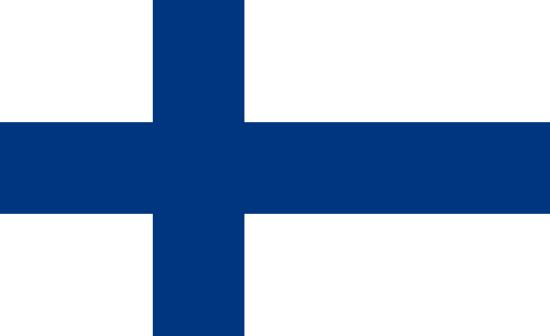 Finnish
Finnish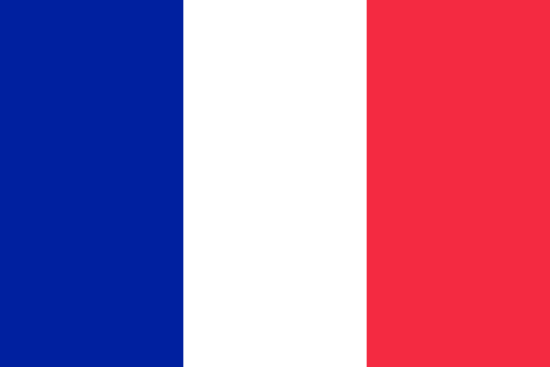 French
French German
German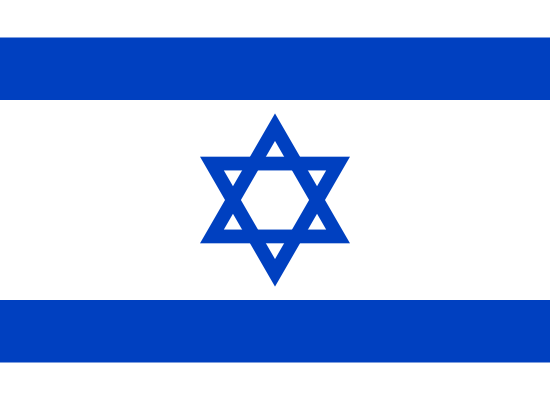 Hebrew
Hebrew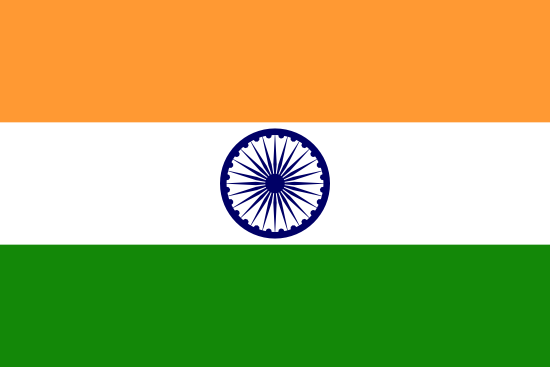 Hindi
Hindi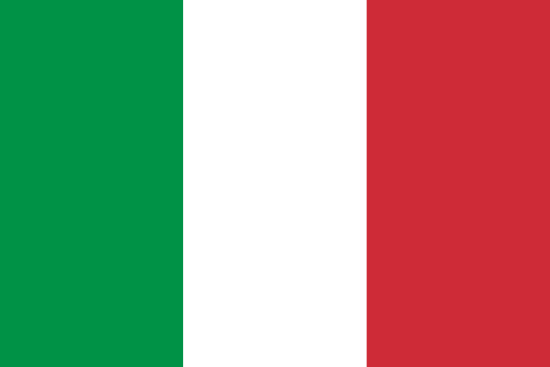 Italian
Italian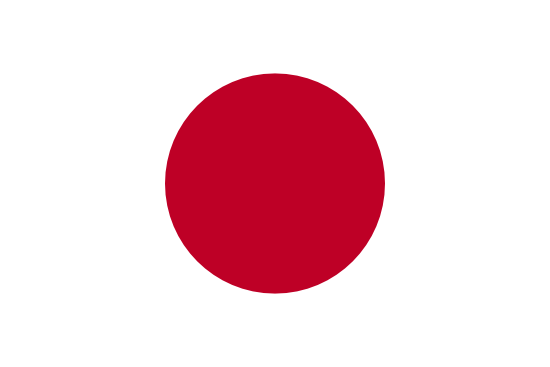 Japanese
Japanese Korean
Korean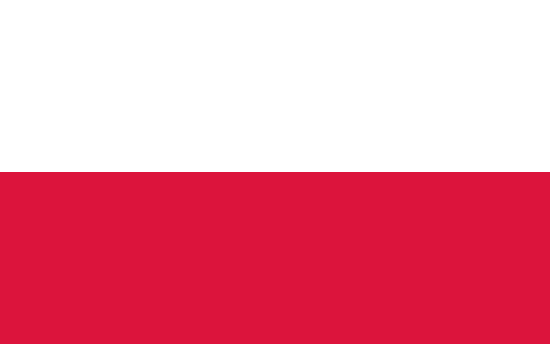 Polish
Polish Portuguese
Portuguese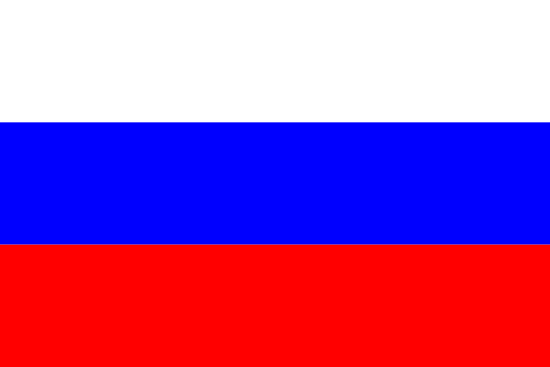 Russian
Russian Spanish
Spanish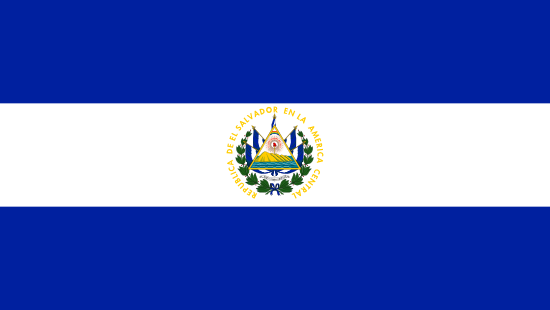 Swedish
Swedish
Comments
I did not recive the install instruction's
Hi,
Look at the third post down: https://forum.ftecu.com/discussion/586/my-kit-came-with-no-instructions-or-activation-code#latest
Thanks
Thanks man this help me a lot I was stuck for a day
I have installed the software and registered it the usb device. Whenever I open the tuning software under the devices tab it displays that the email in use is incorrect even when the email it specifies is the one I used to log in.
Hi everyone quick update.
DO NOT START WITH THE USB PLUGGED IN.
Make sure you are logged in to the Tuning Suite First. Once you are logged in, Plug your USB into your PC and then register it.
Please make sure to log-in with the same e-mail and password you use to log-in to the website. make sure there are no spaces in front or at the end or it will double register and it will be stuck and unusable with the incorrect e-mail.
Regards.